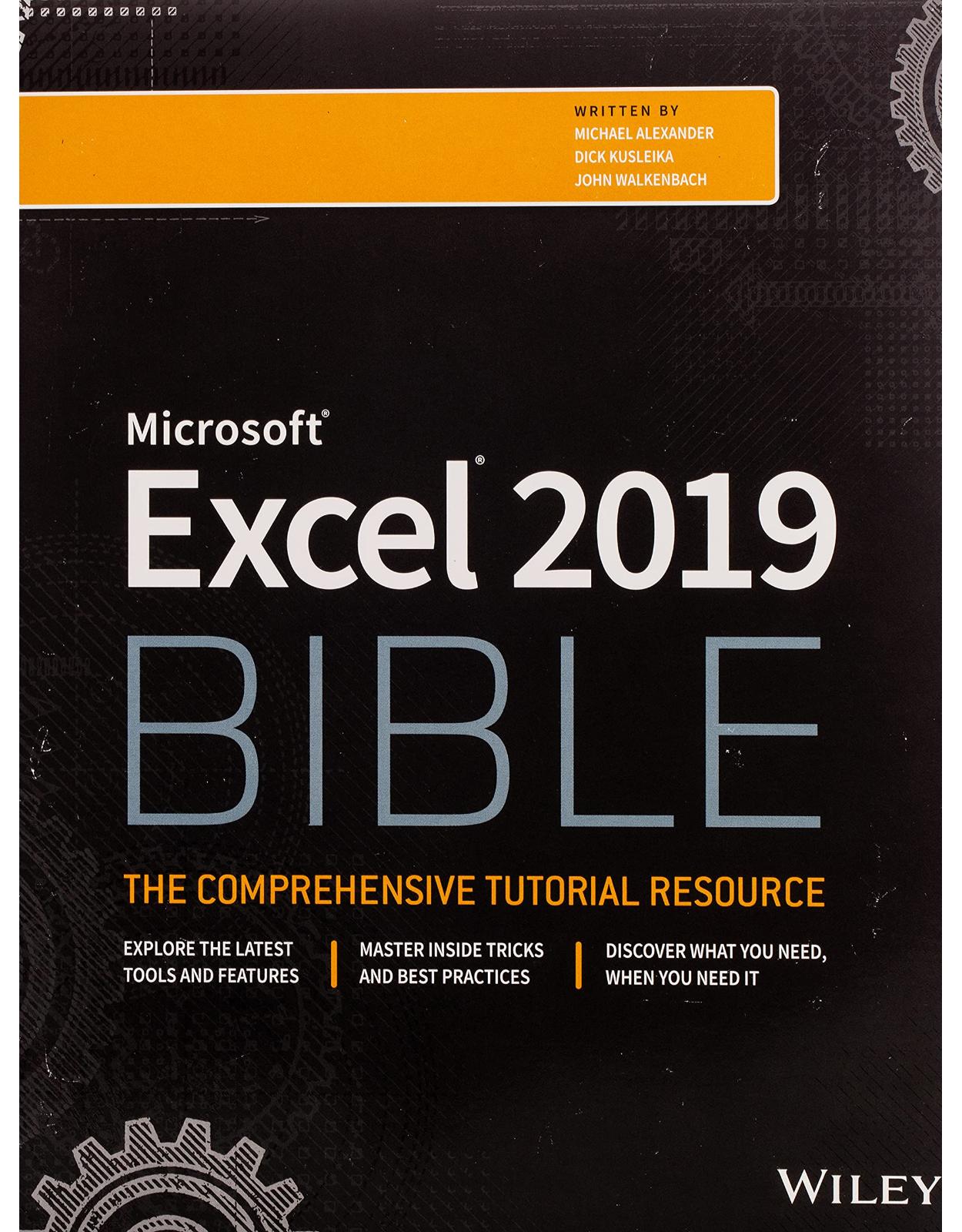
Excel 2019 Bible
Livrare gratis la comenzi peste 500 RON. Pentru celelalte comenzi livrarea este 20 RON.
Disponibilitate: La comanda in aproximativ 4 saptamani
Editura: Wiley
Limba: Engleza
Nr. pagini: 1120
Coperta: Paperback
Dimensiuni: 18.8 x 6.1 x 23.37 cm
An aparitie: 04 Dec 2018
Description:
The complete guide to Excel 2019
Whether you are just starting out or an Excel novice, the Excel 2019 Bible is your comprehensive, go-to guide for all your Excel 2019 needs. Whether you use Excel at work or at home, you will be guided through the powerful new features and capabilities to take full advantage of what the updated version offers. Learn to incorporate templates, implement formulas, create pivot tables, analyze data, and much more.
Navigate this powerful tool for business, home management, technical work, and much more with the only resource you need, Excel 2019 Bible.
Create functional spreadsheets that work
Master formulas, formatting, pivot tables, and more
Get acquainted with Excel 2019's new features and tools
Whether you need a walkthrough tutorial or an easy-to-navigate desk reference, the Excel 2019 Bible has you covered with complete coverage and clear expert guidance.
Table of Contents:
Is This Book for You?
Software Versions
Conventions Used in This Book
How This Book Is Organized
How to Use This Book
What's on the Website
Part I: Getting Started with Excel
CHAPTER 1: Introducing Excel
Understanding What Excel Is Used For
Looking at What's New in Excel 2019
Understanding Workbooks and Worksheets
Moving around a Worksheet
Using the Ribbon
Using Shortcut Menus
Customizing Your Quick Access Toolbar
Working with Dialog Boxes
Using Task Panes
Creating Your First Excel Workbook
CHAPTER 2: Entering and Editing Worksheet Data
Exploring Data Types
Entering Text and Values into Your Worksheets
Entering Dates and Times into Your Worksheets
Modifying Cell Contents
Applying Number Formatting
CHAPTER 3: Performing Basic Worksheet Operations
Learning the Fundamentals of Excel Worksheets
Controlling the Worksheet View
Working with Rows and Columns
CHAPTER 4: Working with Excel Ranges and Tables
Understanding Cells and Ranges
Copying or Moving Ranges
Using Names to Work with Ranges
Adding Comments to Cells
Working with Tables
CHAPTER 5: Formatting Worksheets
Getting to Know the Formatting Tools
Formatting Your Worksheet
Using Conditional Formatting
Using Named Styles for Easier Formatting
Understanding Document Themes
CHAPTER 6: Understanding Excel Files and Templates
Creating a New Workbook
Opening an Existing Workbook
Saving a Workbook
Using AutoRecover
Password-Protecting a Workbook
Organizing Your Files
Other Workbook Info Options
Closing Workbooks
Safeguarding Your Work
Working with Templates
CHAPTER 7: Printing Your Work
Doing Basic Printing
Changing Your Page View
Adjusting Common Page Setup Settings
Adding a Header or a Footer to Your Reports
Exploring Other Print-Related Topics
CHAPTER 8: Customizing the Excel User Interface
Customizing the Quick Access Toolbar
Customizing the Ribbon
Part II: Working with Formulas and Functions
CHAPTER 9: Introducing Formulas and Functions
Understanding Formula Basics
Entering Formulas into Your Worksheets
Editing Formulas
Using Cell References in Formulas
Using Formulas in Tables
Correcting Common Formula Errors
Using Advanced Naming Techniques
Working with Formulas
CHAPTER 10: Using Formulas for Common Mathematical Operations
Calculating Percentages
Rounding Numbers
Counting Values in a Range
Using Excel's Conversion Functions
CHAPTER 11: Using Formulas to Manipulate Text
Working with Text
Using Text Functions
CHAPTER 12: Using Formulas with Dates and Times
Understanding How Excel Handles Dates and Times
Using Excel's Date and Time Functions
CHAPTER 13: Using Formulas for Conditional Analysis
Understanding Conditional Analysis
Performing Conditional Calculations
CHAPTER 14: Using Formulas for Matching and Lookups
Introducing Lookup Formulas
Leveraging Excel's Lookup Functions
CHAPTER 15: Using Formulas for Financial Analysis
Performing Common Business Calculations
Leveraging Excel's Financial Functions
CHAPTER 16: Using Formulas for Statistical Analysis
Working with Weighted Averages
Smoothing Data with Moving Averages
Using Functions to Create Descriptive Statistics
Bucketing Data into Percentiles
Identifying Statistical Outliers with an Interquartile Range
Creating a Frequency Distribution
CHAPTER 17: Using Formulas with Tables and Conditional Formatting
Highlighting Cells That Meet Certain Criteria
Highlighting Values That Exist in List1 but Not List2
Highlighting Values That Exist in List1 and List2
Highlighting Based on Dates
CHAPTER 18: Understanding and Using Array Formulas
Understanding Array Formulas
Creating an Array Constant
Understanding the Dimensions of an Array
Naming Array Constants
Working with Array Formulas
Using Multicell Array Formulas
Using Single-Cell Array Formulas
CHAPTER 19: Making Your Formulas Error-Free
Finding and Correcting Formula Errors
Using Excel Auditing Tools
Searching and Replacing
Using AutoCorrect
Part III: Creating Charts and Other Visualizations
CHAPTER 20: Getting Started with Excel Charts
What Is a Chart?
Basic Steps for Creating a Chart
Modifying and Customizing Charts
Understanding Chart Types
New Chart Types for Excel
CHAPTER 21: Using Advanced Charting Techniques
Selecting Chart Elements
Exploring the User Interface Choices for Modifying Chart Elements
Modifying the Chart Area
Modifying the Plot Area
Working with Titles in a Chart
Working with a Legend
Working with Gridlines
Modifying the Axes
Working with Data Series
Creating Chart Templates
CHAPTER 22: Creating Sparkline Graphics
Sparkline Types
Creating Sparklines
Customizing Sparklines
Specifying a Date Axis
Auto-Updating Sparklines
Displaying a Sparkline for a Dynamic Range
CHAPTER 23: Visualizing with Custom Number Formats and Shapes
Visualizing with Number Formatting
Using Shapes and Icons as Visual Elements
Using SmartArt and WordArt
Working with Other Graphics Types
Using the Equation Editor
CHAPTER 24: Implementing Excel Dashboarding Best Practices
Preparing for a Dashboard Project
Implementing Dashboard Modeling Best Practices
Implementing Dashboard Design Best Practices
Part IV: Managing and Analyzing Data
CHAPTER 25: Importing and Cleaning Data
Importing Data
Cleaning Up Data
Exporting Data
CHAPTER 26: Using Data Validation
About Data Validation
Specifying Validation Criteria
Types of Validation Criteria You Can Apply
Creating a Drop-Down List
Using Formulas for Data Validation Rules
Understanding Cell References
Data Validation Formula Examples
Using Data Validation without Restricting Entry
CHAPTER 27: Creating and Using Worksheet Outlines
Introducing Worksheet Outlines
Creating an Outline
Working with Outlines
CHAPTER 28: Linking and Consolidating Worksheets
Linking Workbooks
Creating External Reference Formulas
Working with External Reference Formulas
Avoiding Potential Problems with External Reference Formulas
Consolidating Worksheets
CHAPTER 29: Introducing PivotTables
About PivotTables
Creating a PivotTable Automatically
Creating a PivotTable Manually
Seeing More PivotTable Examples
Learning More
CHAPTER 30: Analyzing Data with PivotTables
Working with Non-numeric Data
Grouping PivotTable Items
Using a PivotTable to Create a Frequency Distribution
Creating a Calculated Field or Calculated Item
Filtering PivotTables with Slicers
Filtering PivotTables with a Timeline
Referencing Cells within a PivotTable
Creating PivotCharts
Using the Data Model
CHAPTER 31: Performing Spreadsheet What-If Analysis
Looking at a What-If Example
Exploring Types of What-If Analyses
CHAPTER 32: Analyzing Data Using Goal Seeking and Solver
Exploring What-If Analysis, in Reverse
Using Single-Cell Goal Seeking
Introducing Solver
Seeing Some Solver Examples
CHAPTER 33: Analyzing Data with the Analysis ToolPak
The Analysis ToolPak: An Overview
Installing the Analysis ToolPak Add-In
Using the Analysis Tools
Introducing the Analysis ToolPak Tools
CHAPTER 34: Protecting Your Work
Types of Protection
Protecting a Worksheet
Protecting a Workbook
Protecting a VBA Project
Related Topics
Part V: Understanding Power Pivot and Power Query
CHAPTER 35: Introducing Power Pivot
Understanding the Power Pivot Internal Data Model
Loading Data from Other Data Sources
CHAPTER 36: Working Directly with the Internal Data Model
Directly Feeding the Internal Data Model
Managing Relationships in the Internal Data Model
Removing a Table from the Internal Data Model
CHAPTER 37: Adding Formulas to Power Pivot
Enhancing Power Pivot Data with Calculated Columns
Utilizing DAX to Create Calculated Columns
Understanding Calculated Measures
Using Cube Functions to Free Your Data
CHAPTER 38: Introducing Power Query
Understanding Power Query Basics
Getting Data from External Sources
Getting Data from Other Data Systems
Managing Data Source Settings
CHAPTER 39: Transforming Data with Power Query
Performing Common Transformation Tasks
Creating Custom Columns
Grouping and Aggregating Data
CHAPTER 40: Making Queries Work Together
Reusing Query Steps
Understanding the Append Feature
Understanding the Merge Feature
CHAPTER 41: Enhancing Power Query Productivity
Implementing Some Power Query Productivity Tips
Avoiding Power Query Performance Issues
Part VI: Automating Excel
CHAPTER 42: Introducing Visual Basic for Applications
Introducing VBA Macros
Displaying the Developer Tab
Learning about Macro Security
Saving Workbooks That Contain Macros
Looking at the Two Types of VBA Macros
Creating VBA Macros
Learning More
CHAPTER 43: Creating Custom Worksheet Functions
Introducing VBA Functions
Seeing a Simple Example
Learning about Function Procedures
Executing Function Procedures
Using Function Procedure Arguments
Debugging Custom Functions
Inserting Custom Functions
Learning More
CHAPTER 44: Creating UserForms
Understanding Why to Create UserForms
Exploring UserForm Alternatives
Creating UserForms: An Overview
Looking at a UserForm Example
Looking at Another UserForm Example
Enhancing UserForms
Learning More
CHAPTER 45: Using UserForm Controls in a Worksheet
Understanding Why to Use Controls on a Worksheet
Using Controls
Reviewing the Available ActiveX Controls
CHAPTER 46: Working with Excel Events
Understanding Events
Entering Event-Handler VBA Code
Using Workbook-Level Events
Working with Worksheet Events
Using Special Application Events
CHAPTER 47: Seeing Some VBA Examples
Working with Ranges
Working with Workbooks
Working with Charts
VBA Speed Tips
CHAPTER 48: Creating Custom Excel Add-Ins
Understanding Add-Ins
Working with Add-Ins
Understanding Why to Create Add-Ins
Creating Add-Ins
Looking at an Add-In Example
Index
End User License Agreement
| An aparitie | 04 Dec 2018 |
| Autor | Michael Alexander, Richard Kusleika, John Walkenbach |
| Dimensiuni | 18.8 x 6.1 x 23.37 cm |
| Editura | Wiley |
| Format | Paperback |
| ISBN | 9781119514787 |
| Limba | Engleza |
| Nr pag | 1120 |
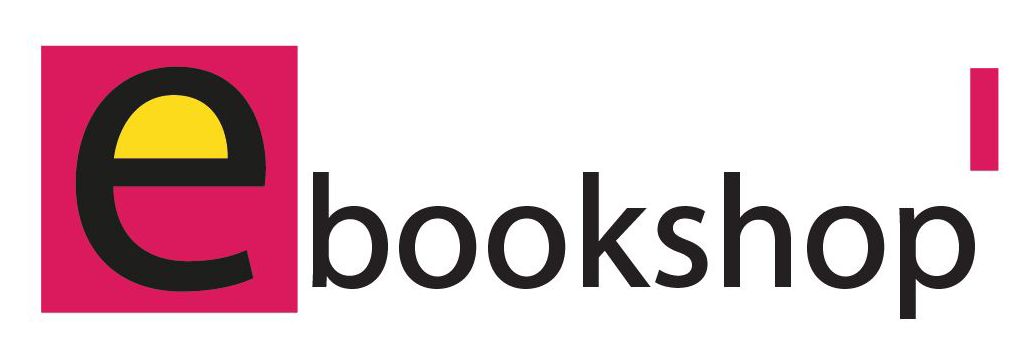
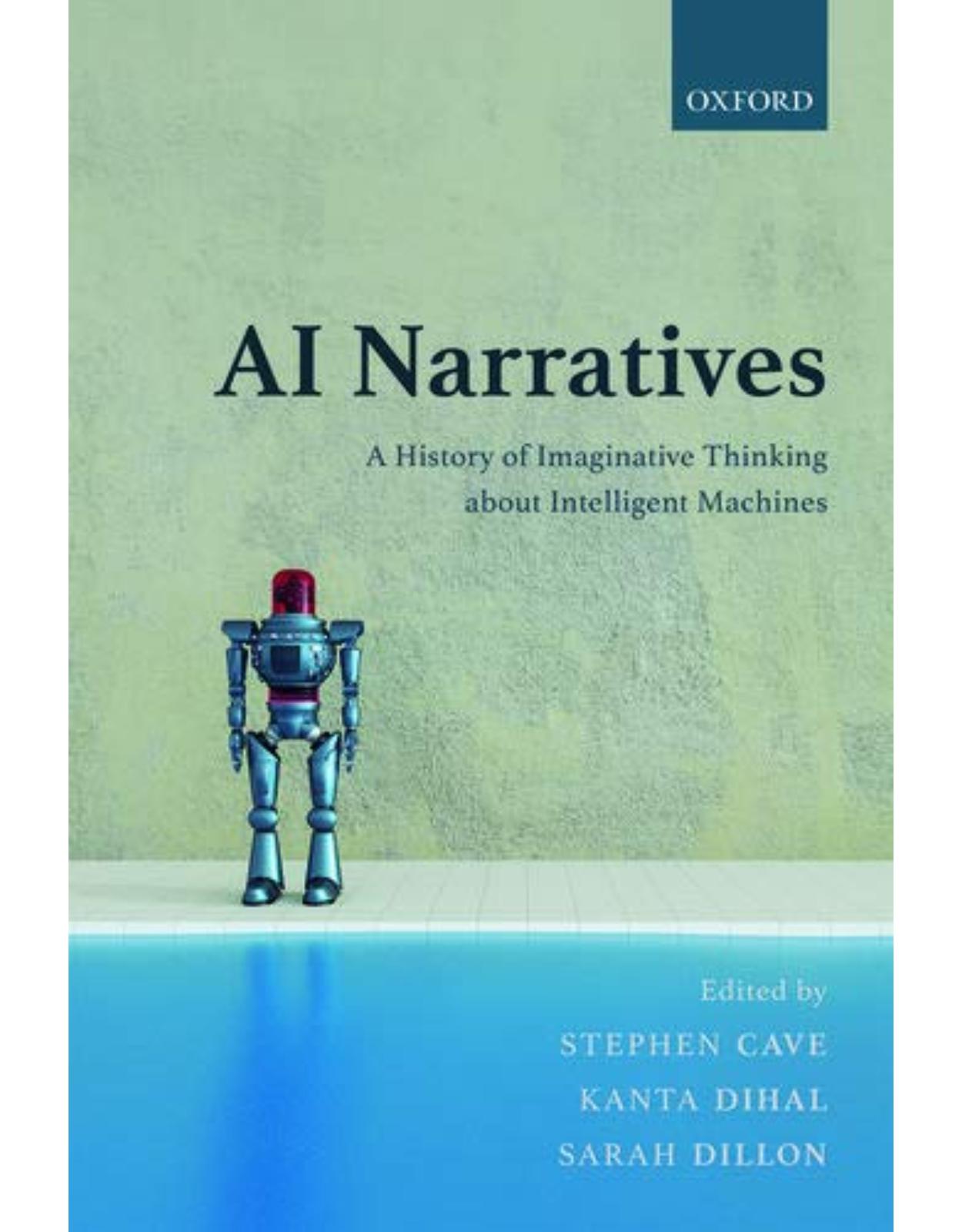

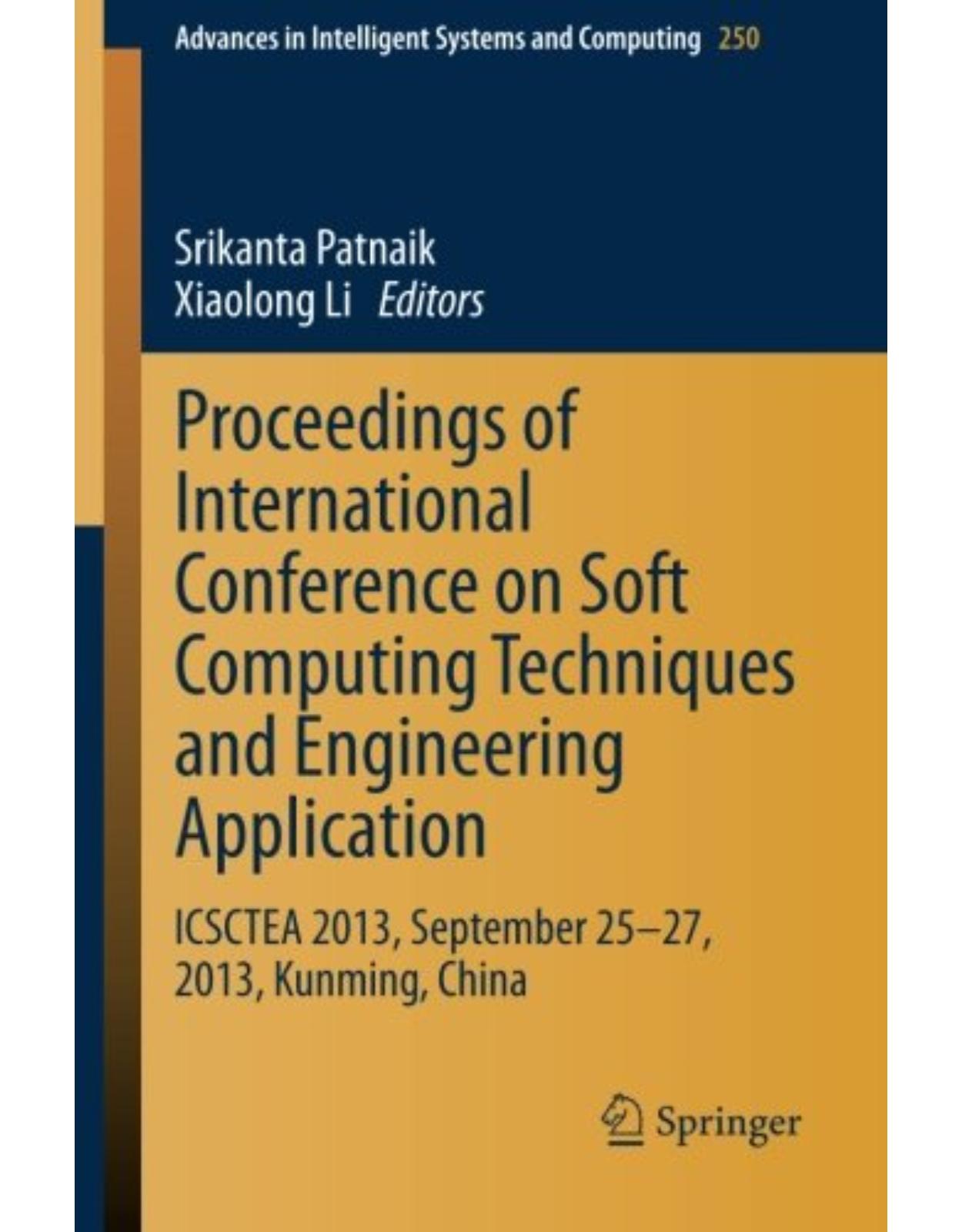
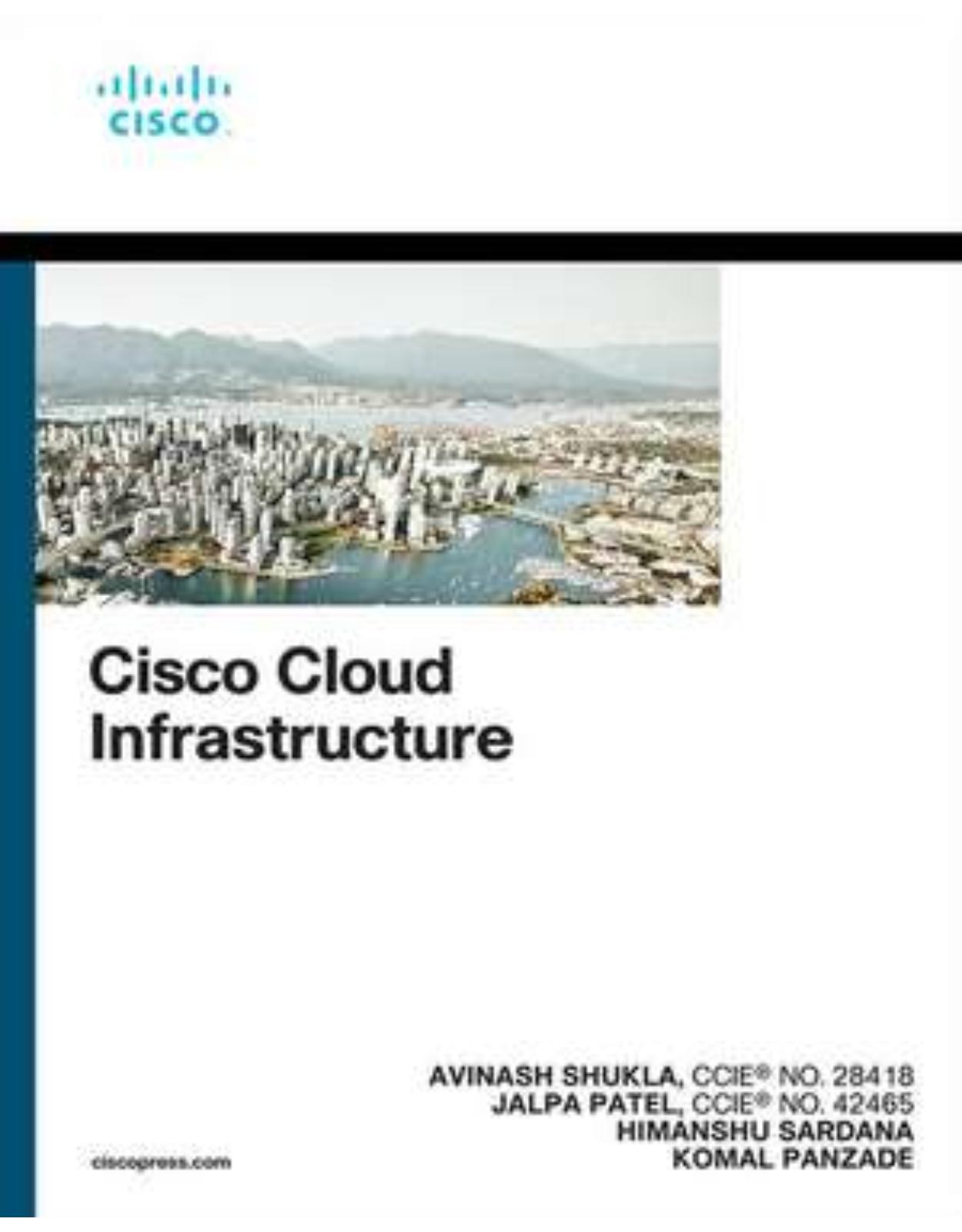
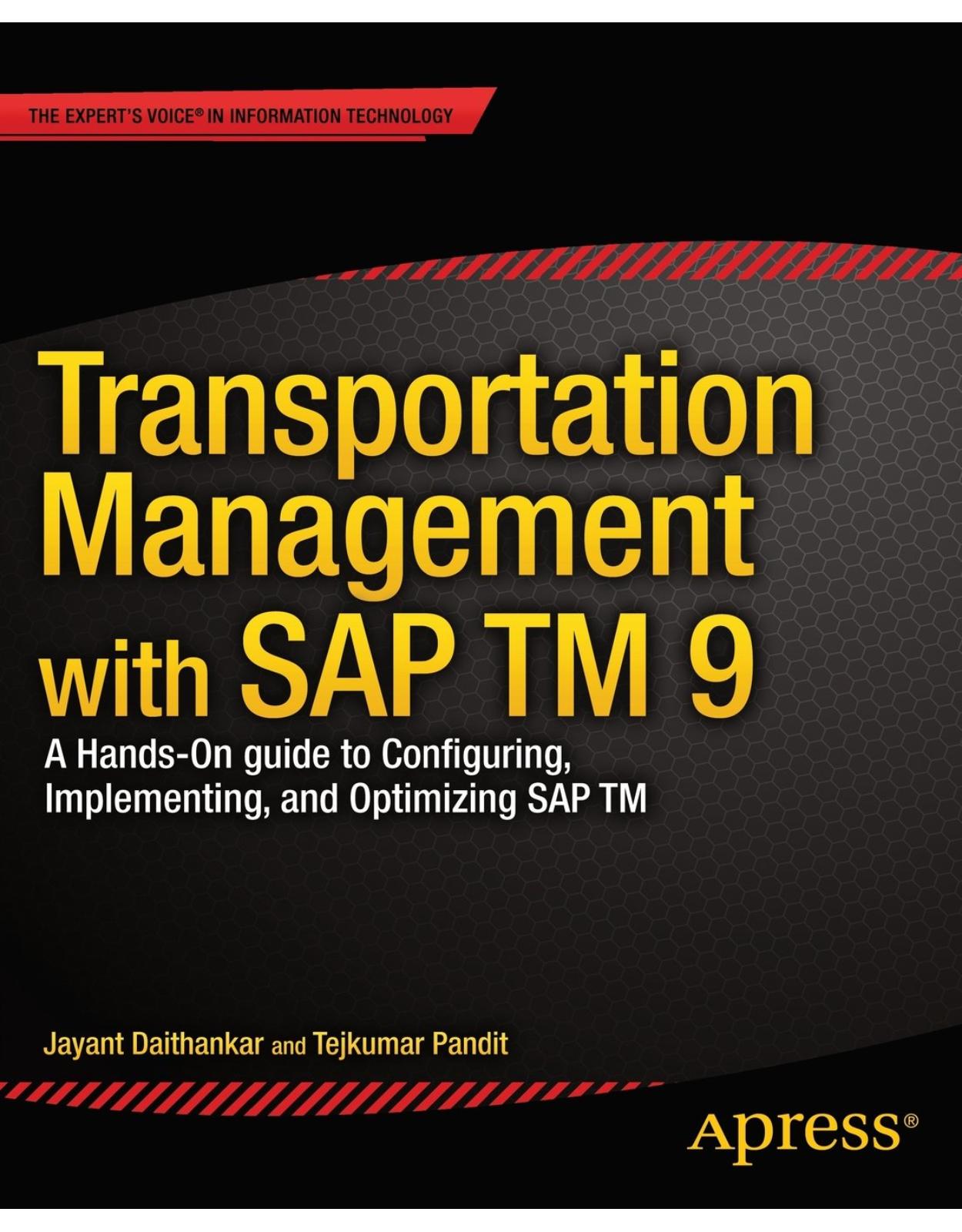
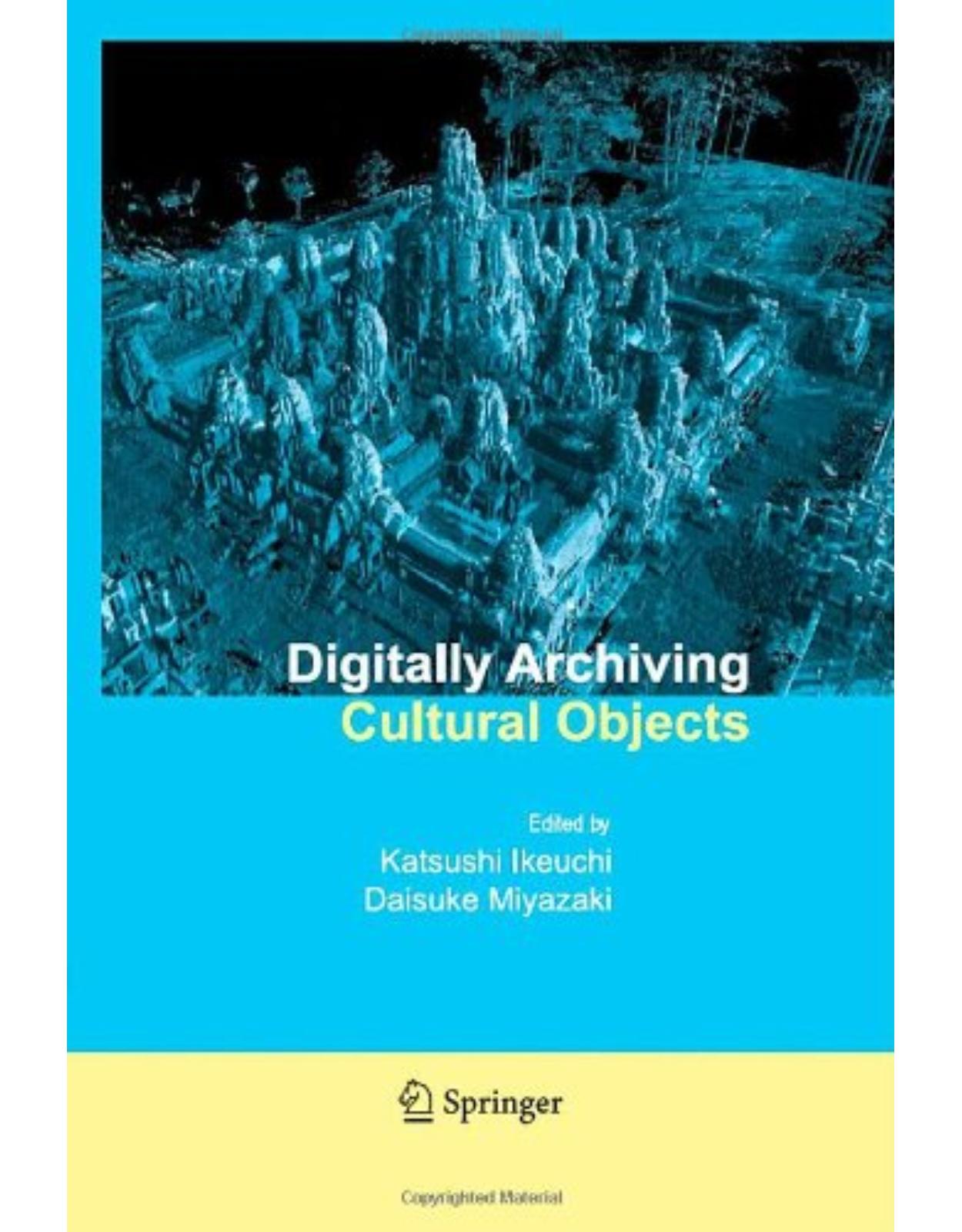
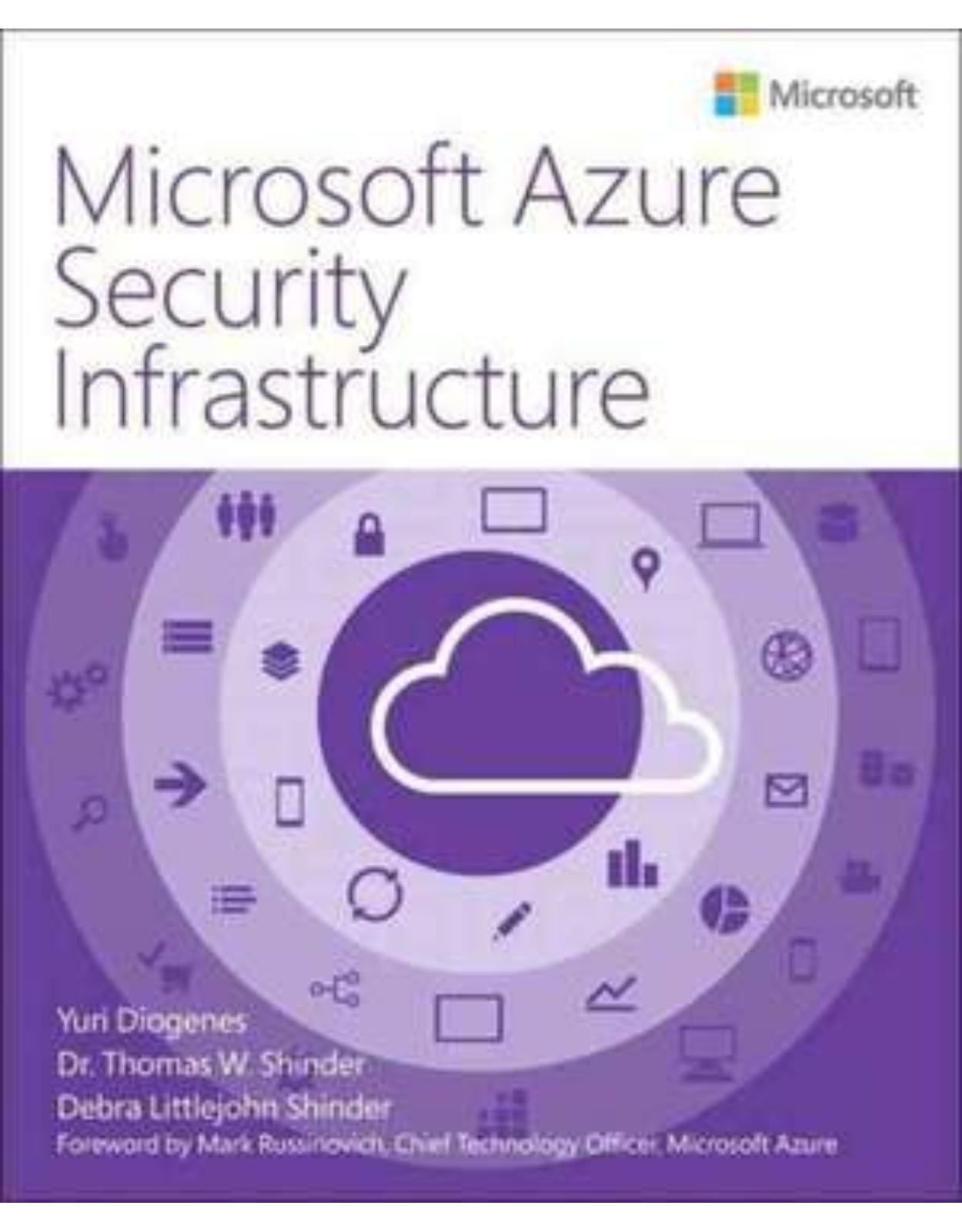
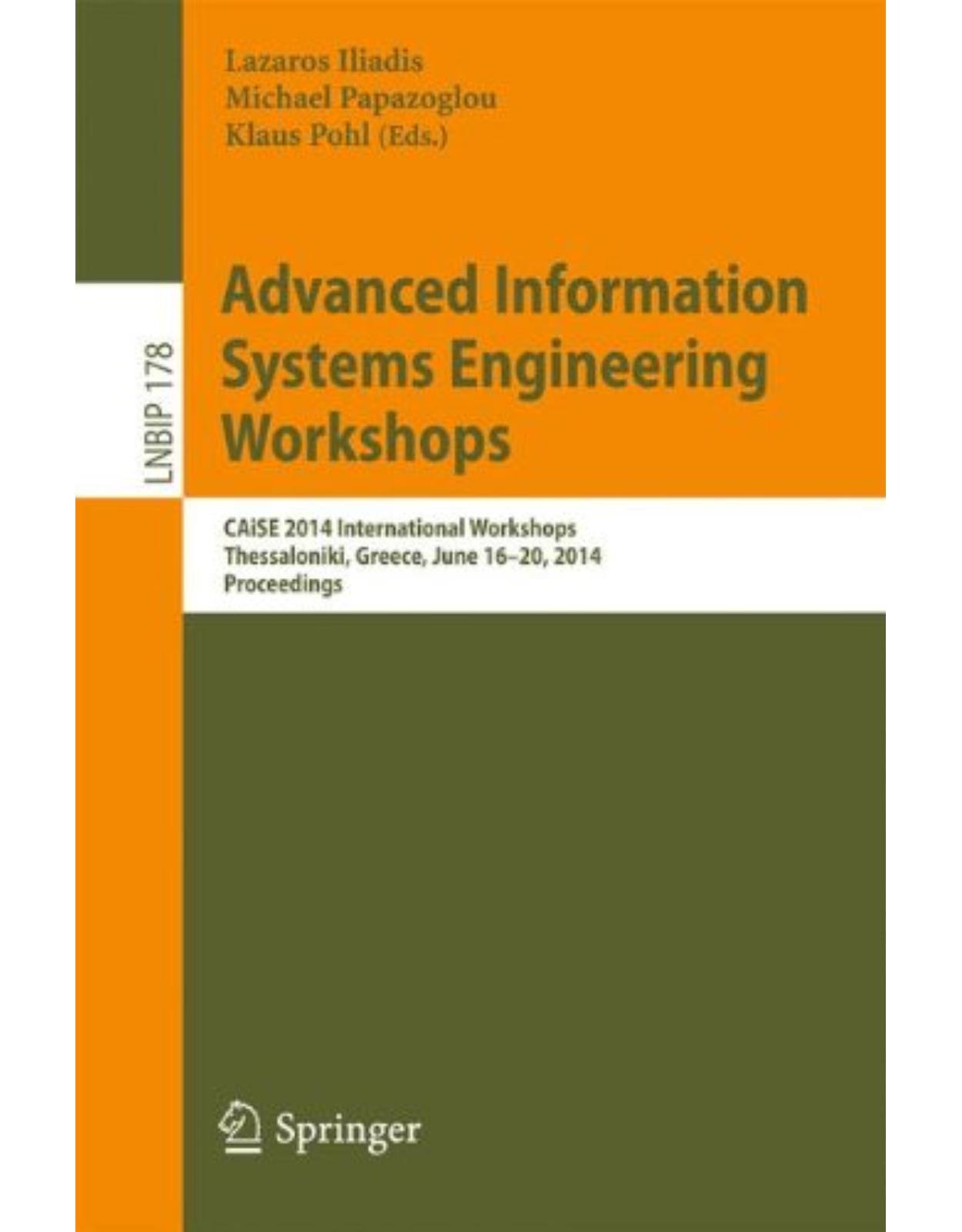
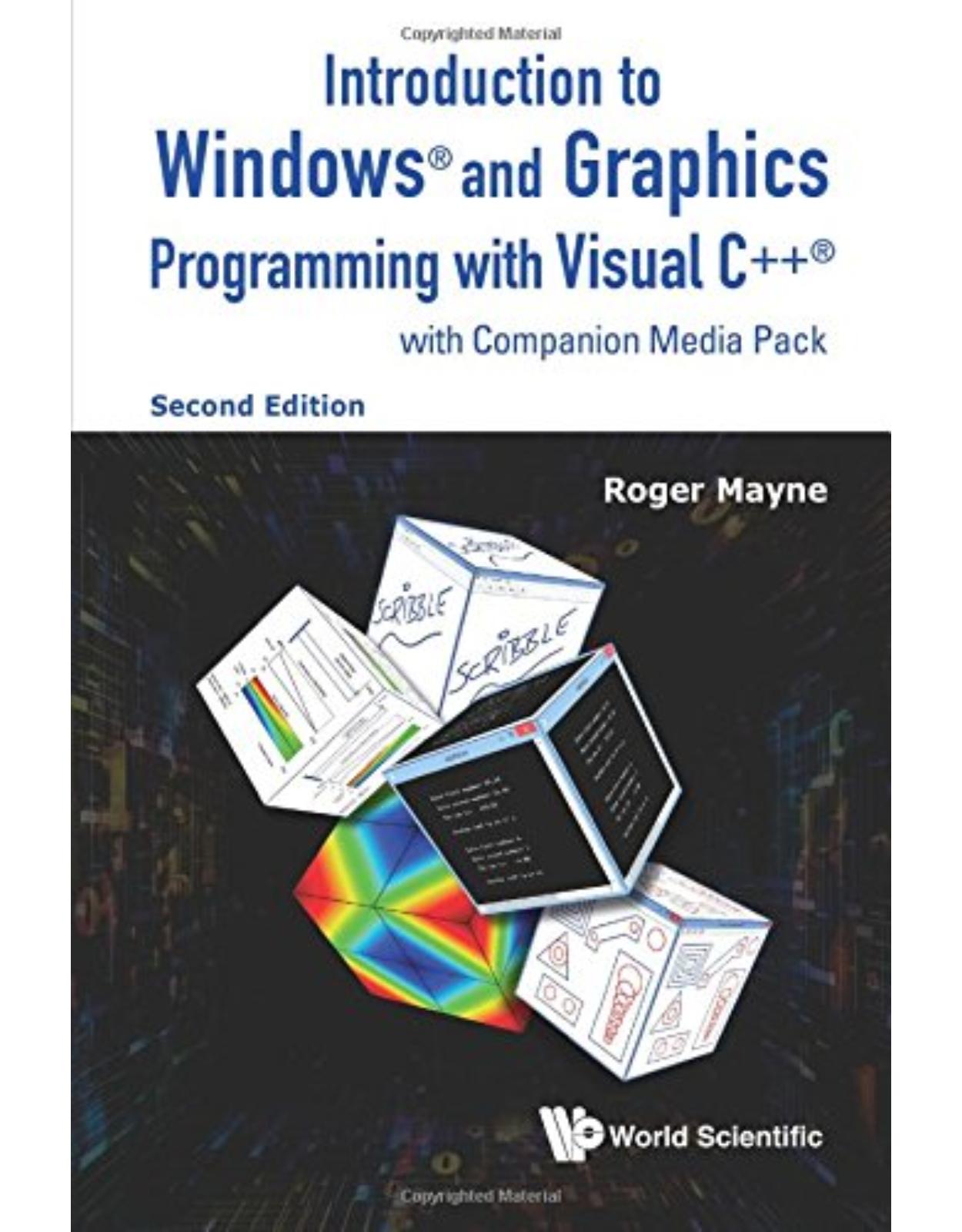
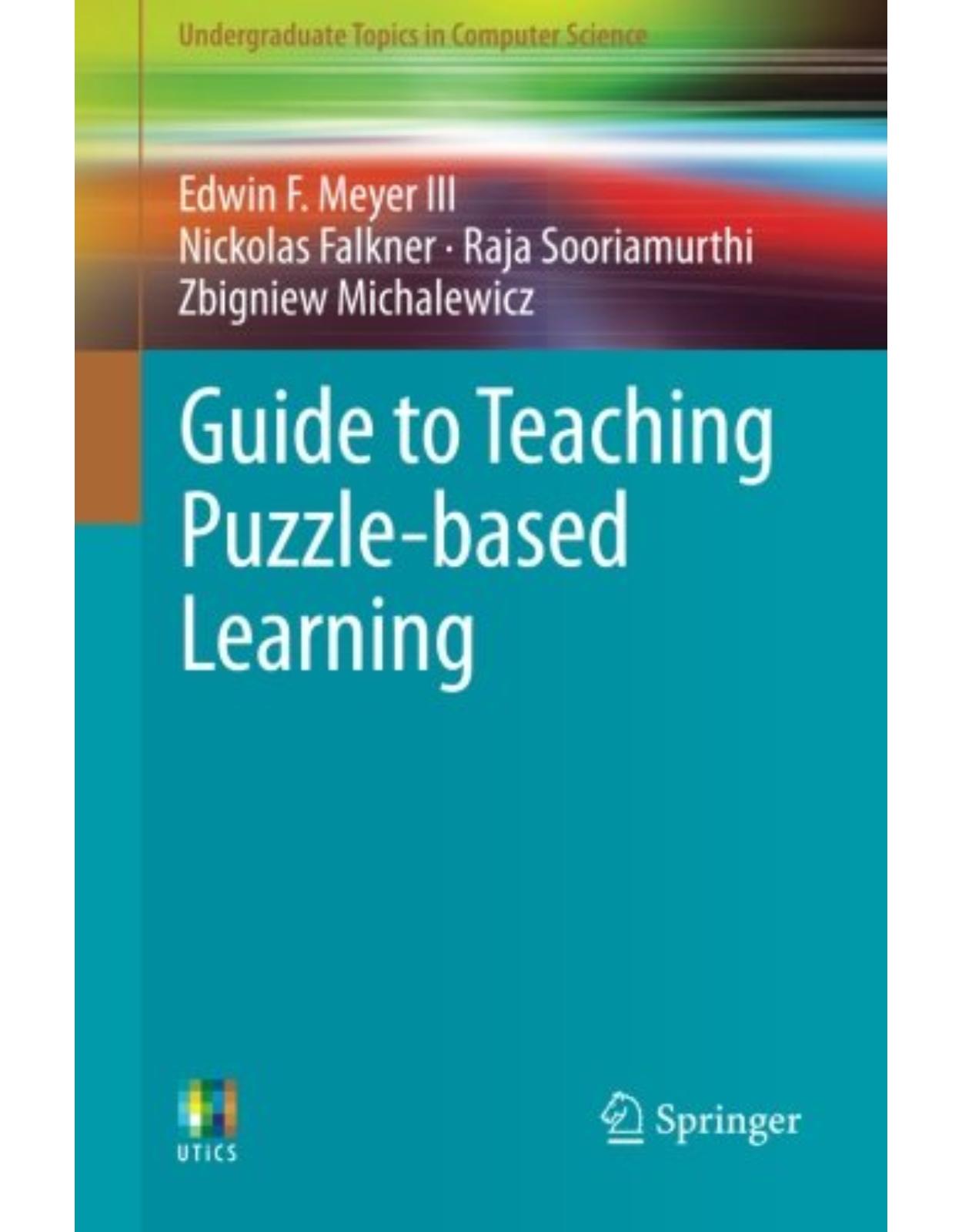
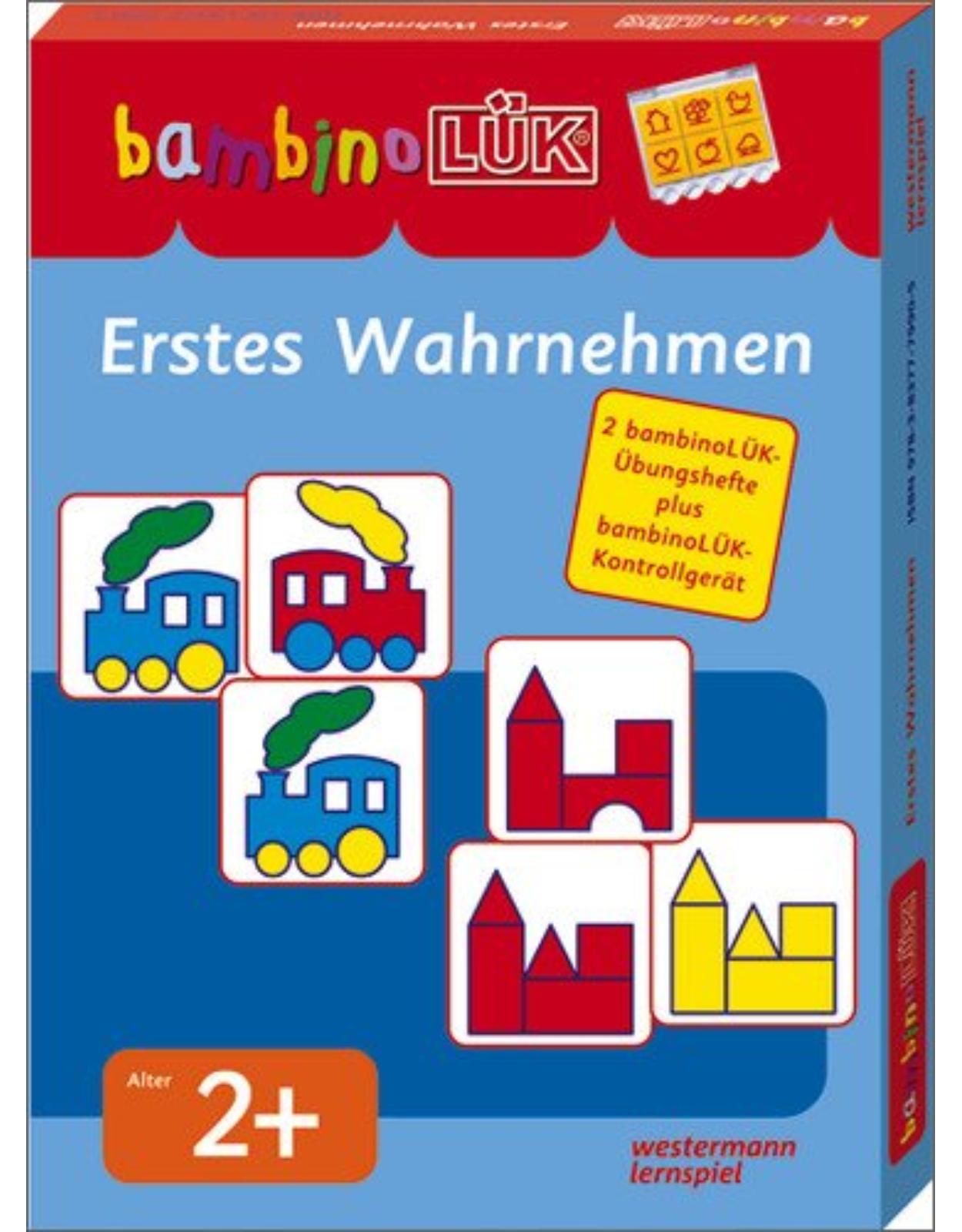
Clientii ebookshop.ro nu au adaugat inca opinii pentru acest produs. Fii primul care adauga o parere, folosind formularul de mai jos.